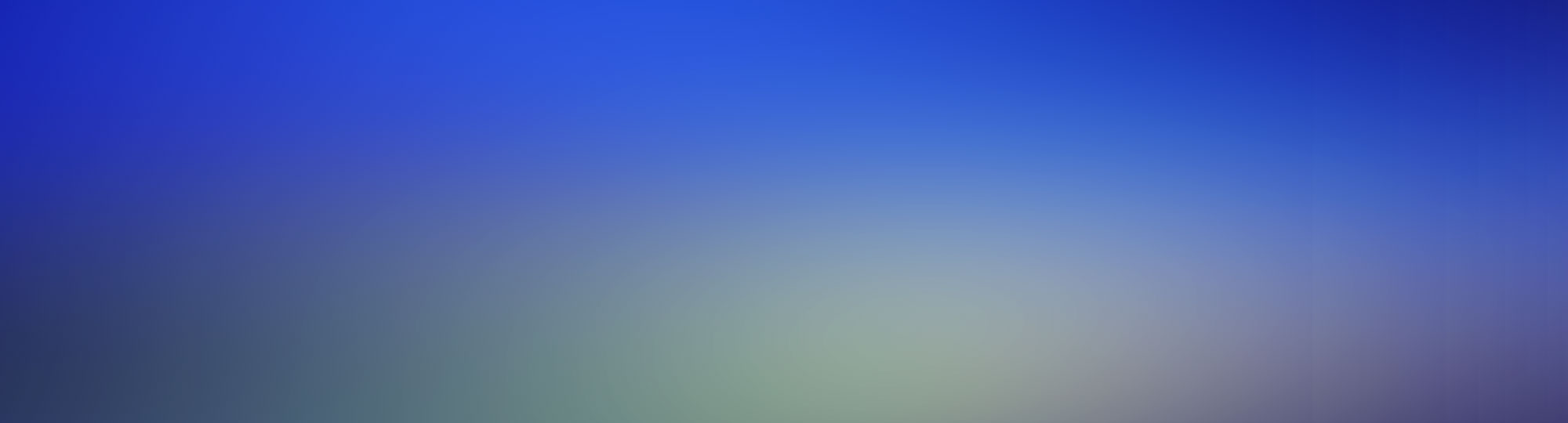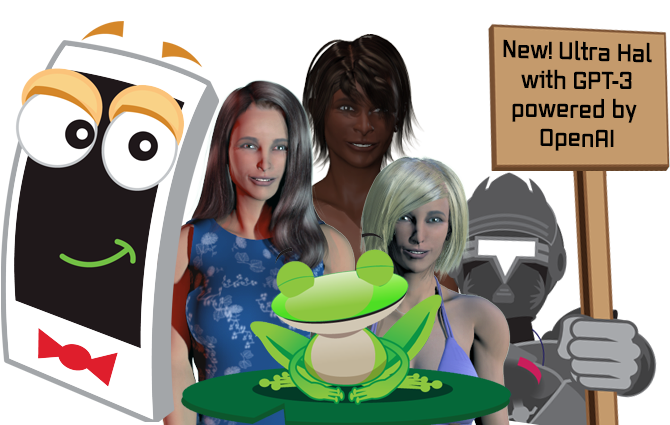Frequently Asked Questions (FAQ)
-
I lost my serial number. Where can I find it?
- You can simply click here log on to the members area where you will be able to see receipts of all your orders with Zabaware. These receipts will contain serial numbers for your products as well as download instructions. At the members area you can also manually activate Zabaware products. If you forgot your password, simply click on the "recover here" link to get your password emailed to you.
-
I can't activate Hal because the computer Hal is installed on does not have an Internet connection.
- When Hal starts it will provide an authorization request code at the lower left hand side of the activation window. Write this code down and bring it to a computer with an Internet connection. Simply click here log on to the members area where you will be able to click on the product activation link. Here simply enter your serial number and authorization request code and an activation code will be generated which you can manually enter in to Hal to activate. The members area can also let you look up serial numbers if you misplaced it.
-
I am unable to activate Hal with my serial number
- There can be many reasons for this. If Hal has been installed multiple times without deactivating, you will need to deactivate some licenses for activating a new copy. See the question below for more information. If you haven't reached your activation limit but are having trouble, select the "I have already purchased Ultra Hal Assistant 6 and wish to activate this product" or "I would like to try an automatic license recovery." Next a new window will appear asking you for your serial number and activation code. Only enter your serial number (see first question if lost) and DO NOT enter an activation code. If an activation code is already there, DELETE IT. Press next and an automatic activation over the Internet should occur. If you don't have an Internet connection see the 2nd question for help.
-
I am unable to activate Hal with my serial number and I have no authorization request code
- This suggests one of two possible causes:
- You have only MBCS languages (most Asian languages) installed in Windows and Hal requires any non-MBCS language pack (like English) to be installed in Windows. The non-MBCS language doesn't have to be active, just installed.
- Hal installation is corrupted. If this has occurred, please uninstall Hal, remove its directory, reinstall:
- Uninstall Hal using add/remove programs from your control panel
- Remove the folder c:\program files\zabaware\ultra hal assistant 6
- Reinstall Hal (can be downloaded here if you need)
- After restarting Hal it should generate an authorization request code and be able to activate automatically over the internet.
- This suggests one of two possible causes:
-
How do I deactivate Hal or move a license to a different computer?
- Follow these steps to move a license to a new computer:
- Right click on Hal's system tray icon (by the clock in the lower right).
- Select "Move/Deactivate License" which is right underneath "About Ultra Hal..." If this option isn't visible, that means you are still running a 31-day trial version of Hal and deactivation is not needed.
- A window pops up asking you to type in "DEACTIVATE" in all caps. Do this.
- Hal will deactivate himself and attempt to automatically send the deactivation code to the Zabaware server through the Internet. If it is not successful, Hal will display a deactivation code to you which you can email me. If Hal succeeds in an automatic Internet deactivation, you do not need to email me.
- Install Hal on a new computer (or the same computer at a later date) If you don't have a copy of Hal, it can be freely downloaded from www.zabaware.com/download
- You may use your original serial number that you received when you purchased Hal to activate Hal on the new computer. If you lost your serial number you may look it up here
- Follow these steps to move a license to a new computer:
-
When I try to use speech recognition I get an error, why is no speech recognition engine installed?
- You will either need to install a speech recognition engine or disable speech recognition in Hal and this error will go away. Speech
recognition allows for you to speak to Hal using a microphone instead of typing. If you would rather type and have Hal speak to you, simply
disable speech recognition (not speech synthesis) in Hal's options menu.
If you would like to try speech recognition, The Ultra Hal Assistant 6.0 CD-ROM comes with a free copy of the Microsoft SAPI 5.1 speech recognition and synthesis engines. The download/trial version of Ultra Hal Assistant 6 does not include this engine in order to save space and make downloads quicker. However, this is freely available as a separate download from Microsoft at the following website: http://www.microsoft.com/speech/download/sdk51/
- You will either need to install a speech recognition engine or disable speech recognition in Hal and this error will go away. Speech
recognition allows for you to speak to Hal using a microphone instead of typing. If you would rather type and have Hal speak to you, simply
disable speech recognition (not speech synthesis) in Hal's options menu.
-
Speech recognition works, but poorly. What can I do to improve it?
-
Tips on getting the best Speech Recognition Accuracy:
- Run the Microphone setup to setup the microphone properly
- Make sure you use a high quality headset microphone. Desktop microphones and built in microphones work poorly.
- Make sure there is no background noise that the microphone might pickup.
- Speak clearly in a relaxed tone of voice. Don't speak too fast or mesh your words together too much.
- Record yourself speaking using the sound recorder program included with windows to verify that your speech is clear and easy to understand. Make sure the speech is not distorted, that "P" and "B" sound ok, and that it is not too quiet.
- Run many training sessions. (5+ for best results)
- Go into the speech recognition engines advanced settings and change the slider to favor high accuracy over speed.
If you are interested in learning more speech recognition tips, we also recommend the following websites:
Also Hal is compatible with other 3rd party speech recognition engines such as Dragon Naturally Speaking and IBM ViaVoice. We can't say whether or not you'd get better results with one engine over another, but some people get better results with a different engine.
-
Tips on getting the best Speech Recognition Accuracy:
-
Why doesn't my characters mouth lip sync along with the speech?
-
Voices installed after Ultra Hal is installed will not lip
sync with Haptek 3D characters unless you run the Haptek SAPI Config
program. All you have to do is open the Haptek SAPI Config and then
close it. This program can be found in your start menu and also there is
a quick link from inside of Hal's options menu.
If you still have problems with the "VW Kate" voice, please select "VW Paul" as your voice, exchange a sentence with Hal, and then you can switch back to "VW Kate". Haptek needs to see both voices to properly register it.
Also, if you are using an MSAgent character, SAPI 5 voices will not work with them unless you are using Windows Vista. This is a limitation of the MSAgent technology pre-Vista. Please use a SAPI 4 voice or a 3D character instead.
-
Voices installed after Ultra Hal is installed will not lip
sync with Haptek 3D characters unless you run the Haptek SAPI Config
program. All you have to do is open the Haptek SAPI Config and then
close it. This program can be found in your start menu and also there is
a quick link from inside of Hal's options menu.
-
I received my CDROM in the mail but do not have serial numbers to install everything.
- Most likely you did not purchase serial numbers for the products in question. We include all of our products on 1 CD so that if you decide to purchase our other products, you do not need to pay for shipping another CDROM as you already have it, you just need the serial number. You may purchase additional Zabaware products here and you won't have to order a CDROM or pay for shipping as you already have the CD. If you did purchase a product but don't have a serial for it, please visit the Zabaware members area to look up your serial number. (see first question)
-
How do I import Haptek People Putty characters into Hal?
-
Instructions for importing Haptek Characters:
- First you must have Ultra Hal Assistant 6.0 and the Ultra Hal Character Expansion Pack. You can purchase the Expansion Pack from the Zabaware store.
- In People Putty save your character as a .haptar file (different than saving the project file) Save the character in Hal's character folder which by default is located in C:\program files\zabaware\ultra hal assistant 6\characters
- Using windows explorer, go to the folder C:\program files\zabaware\ultra hal assistant 6\characters and rename your .haptar file to .htr (using file, rename)
- When you open Hal's options, your .htr file will appear.
-
Instructions for importing Haptek Characters:
-
My problem isn't listed here. Where can I get additional help?
- Please try searching the Zabaware Forum for an answer as there have been many thousands of posts answered over the years. If you can't find an answer please make your own post on the forum, or contact Zabaware